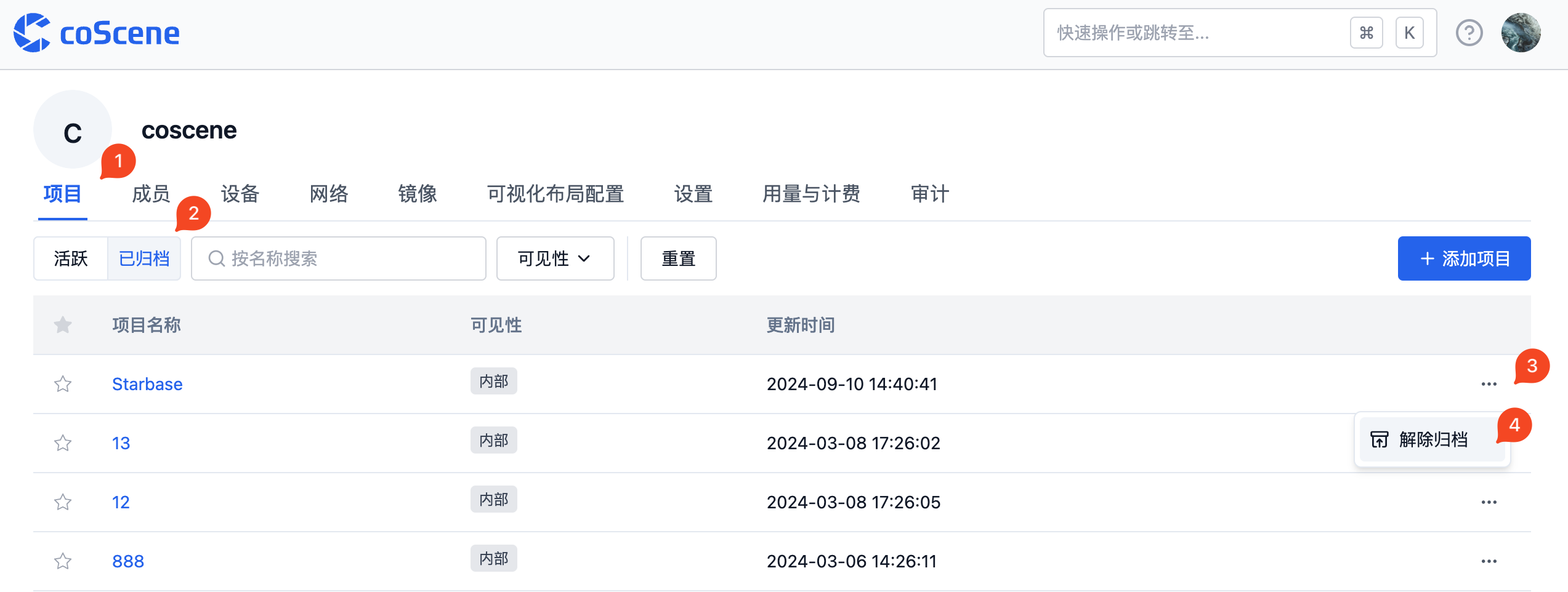Project
1. Create New Project
Click the "Create Project" button on the homepage, then follow the guided steps to complete project creation.
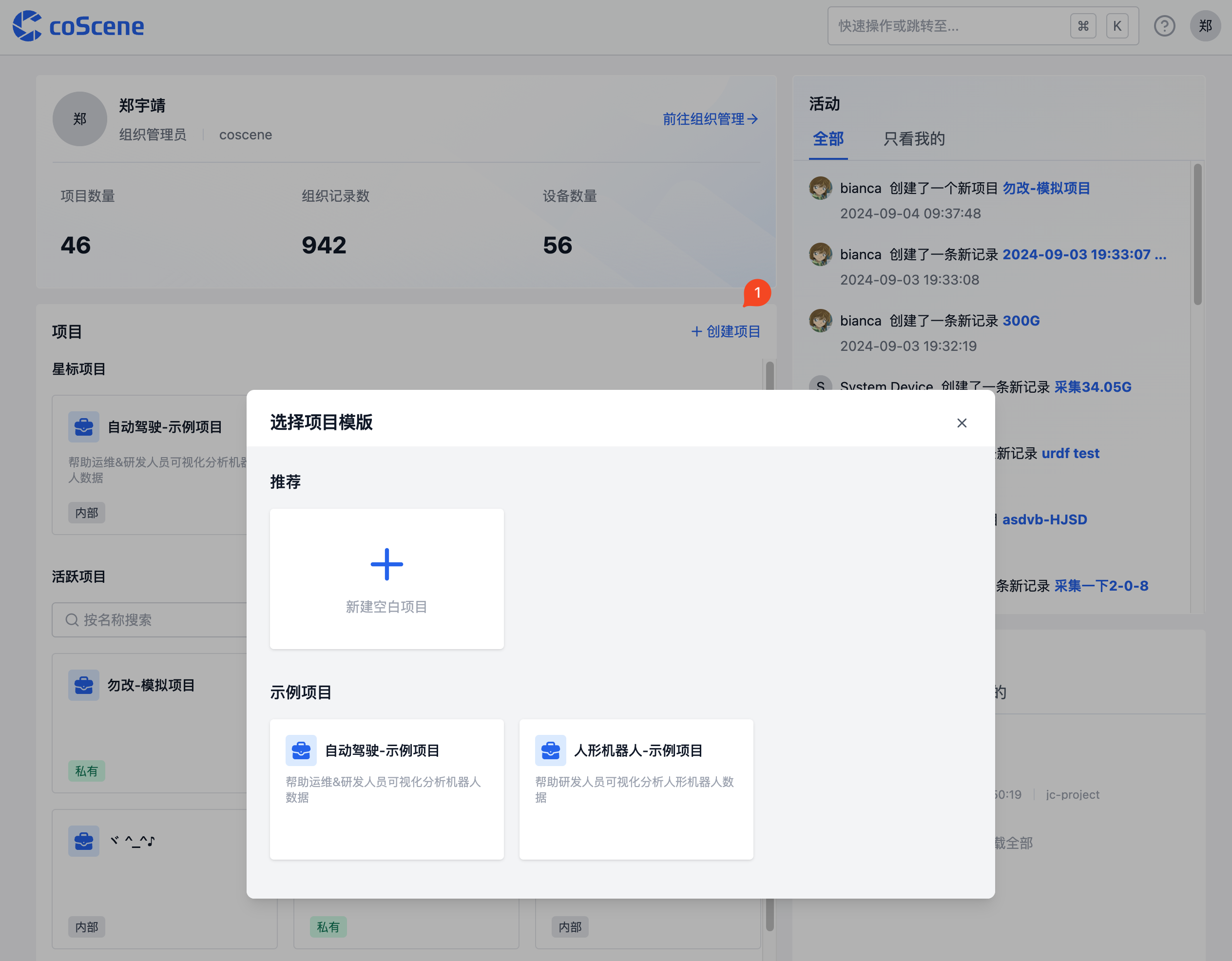
2. Project Visibility Settings
coScene offers two project visibility options that project administrators can set according to their needs:
2.1 Visibility Types
-
Private Project
- Access restriction: Only organization administrators and project members can access
- Permission control: Project member permissions are determined by project roles
-
Internal Project
- Access scope: All users within the organization can access
- Permission control: Accessing users have project member permissions, specific permissions are determined by project roles
2.2 Modify Project Visibility
Project administrators can switch project visibility in the project settings.
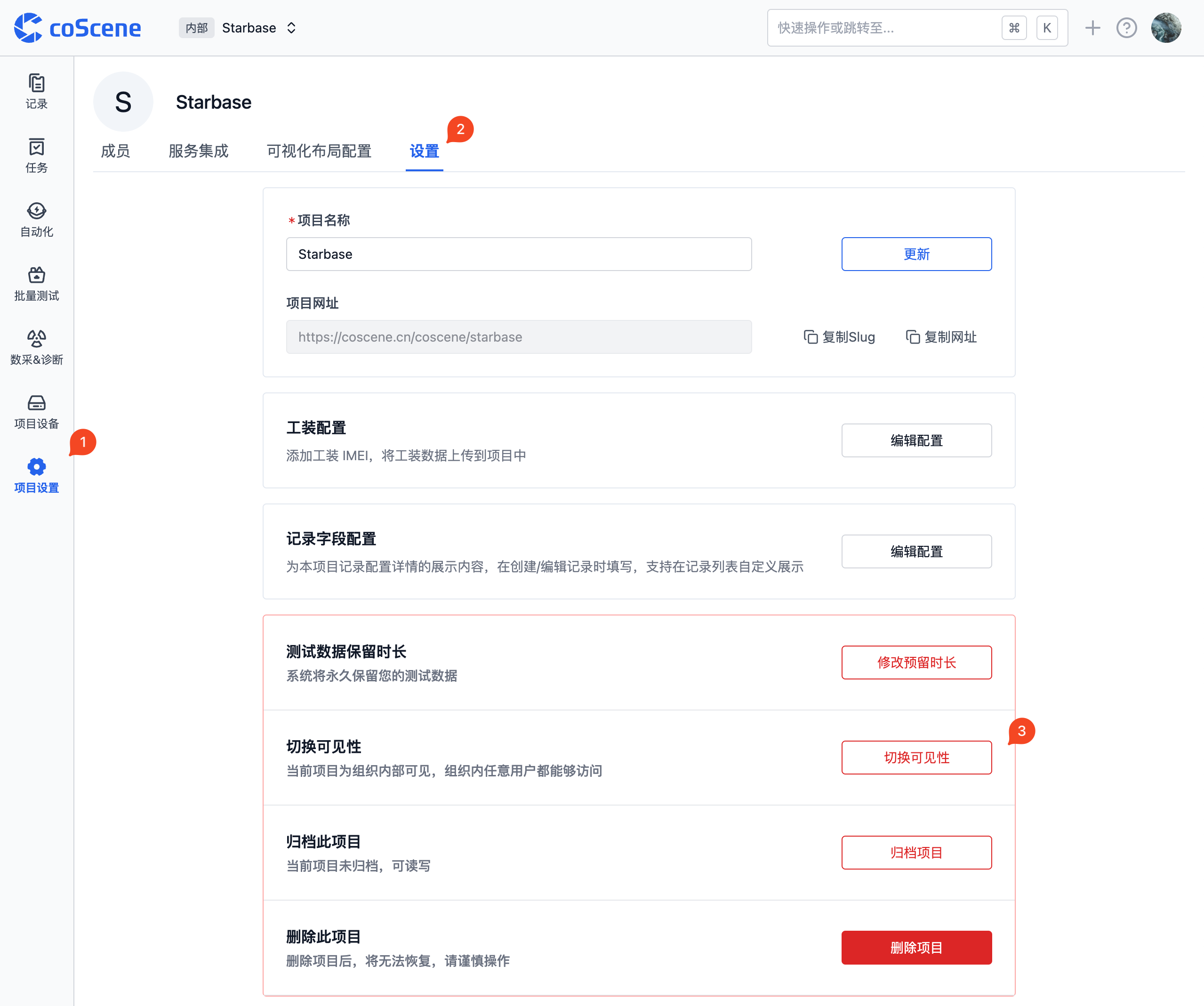
3. Archive and Restore Projects
coScene supports project archiving functionality for managing historical data or low-activity projects.
Archiving effects:
- After archiving: The project becomes read-only, and data updates stop
- After restoration: The project returns to a readable and writable state, functioning normally
3.1 Archive Project
Project administrators can perform archiving operations in the project settings.
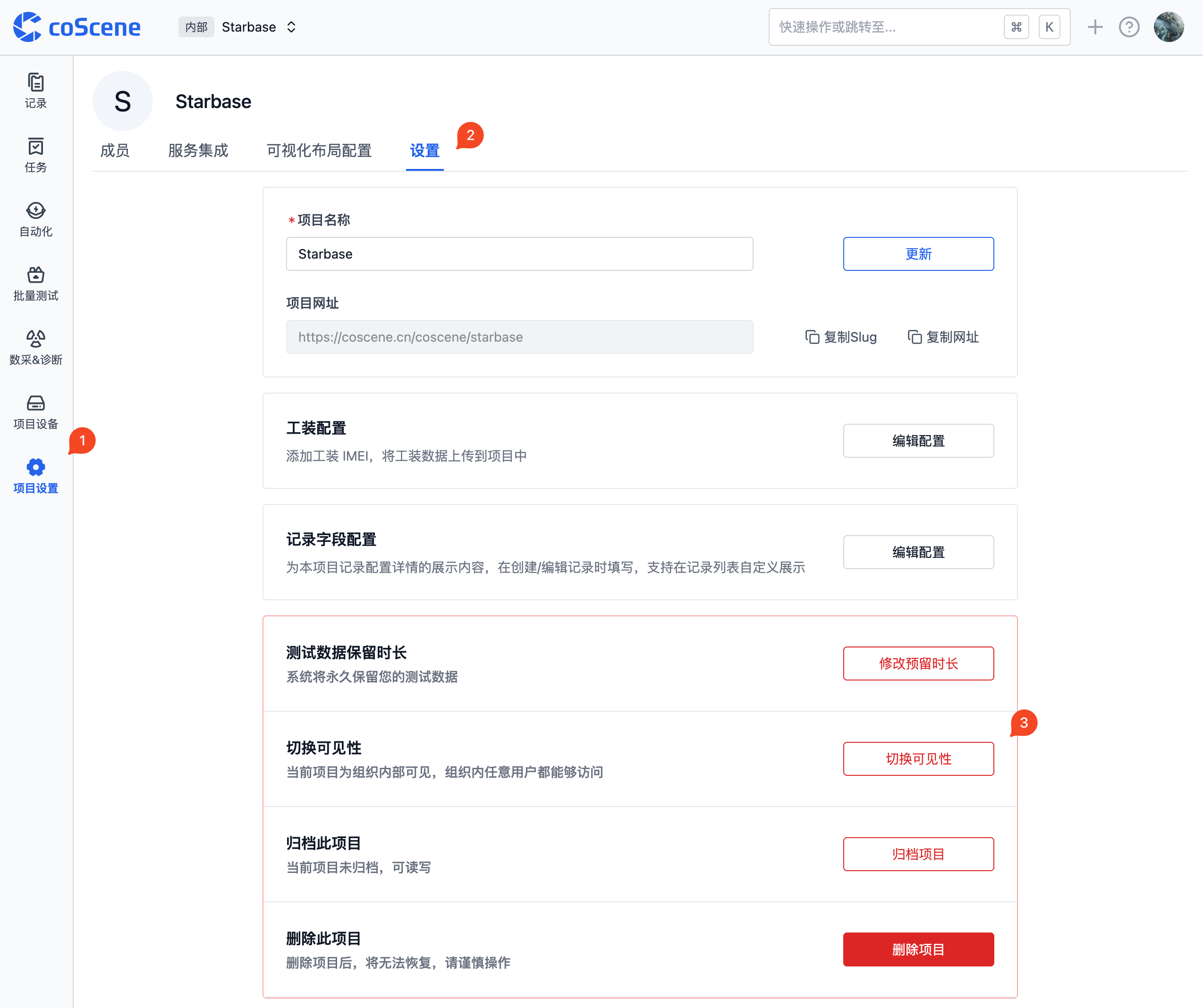
3.2 Restore Archived Project
Organization administrators can restore archived projects through the following steps:
- Switch to the archived projects view in the organization's project list
- Select the project that needs to be restored
- Click "Unarchive" to restore the project