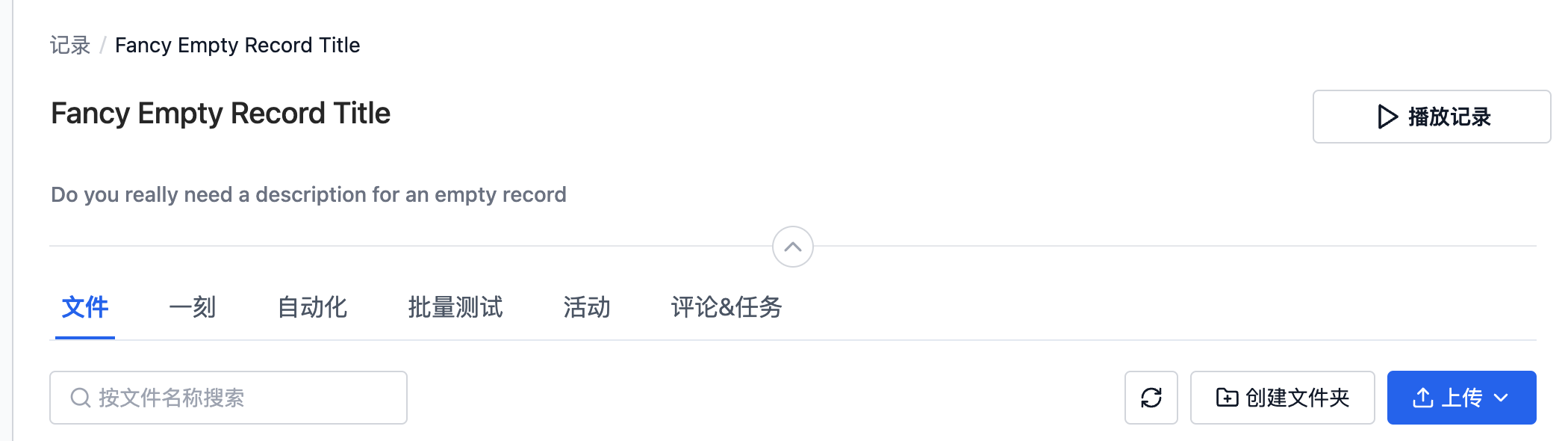Using CLI to Operate Records
For detailed information on operating records in the coScene CLI, you can use cocli record -h to see detailed usage.
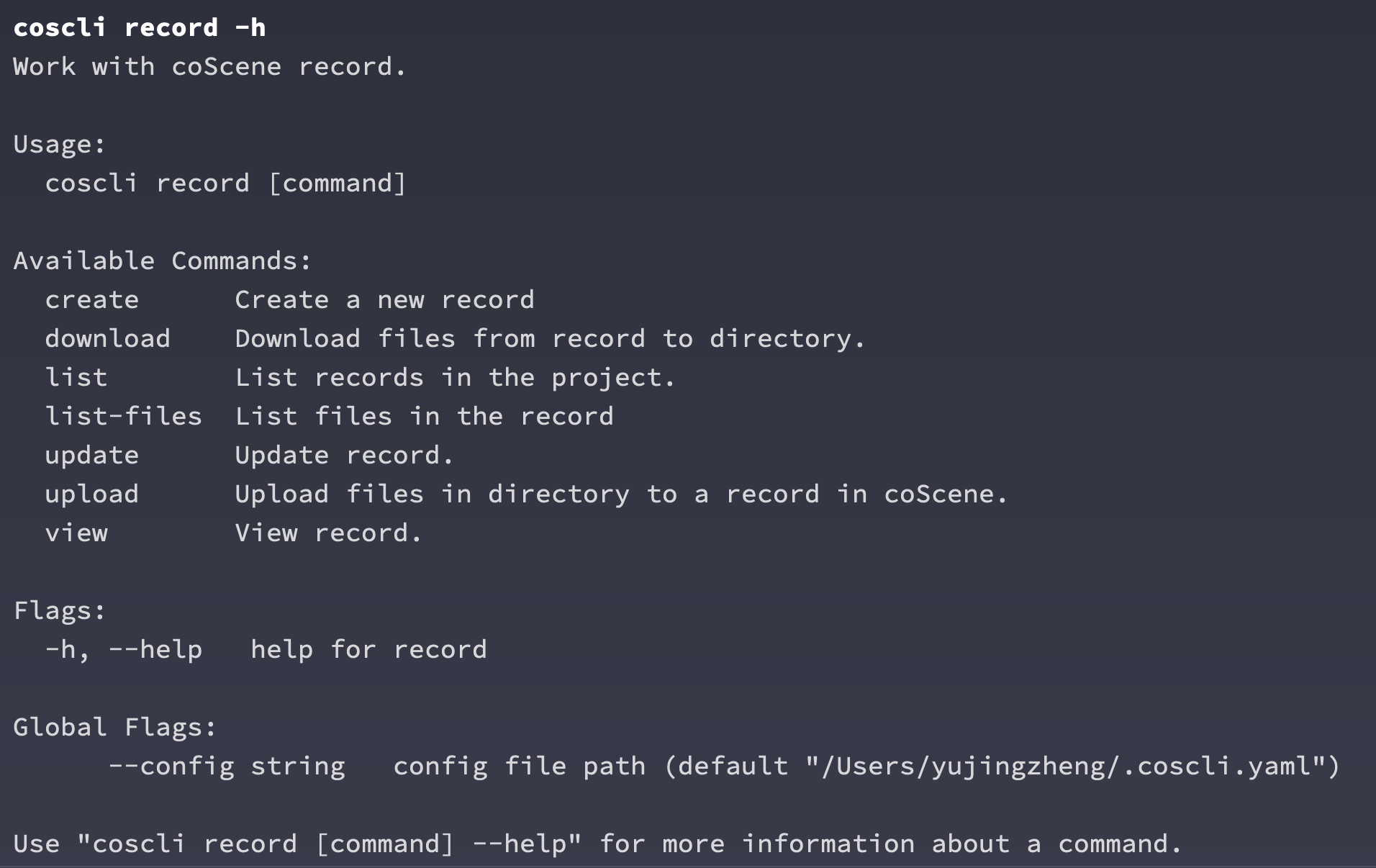
Here are some examples of common operations:
Create a Record
# Create a record called <Reserved File>
cocli record create -t <Reserved-Record-Name>

You can click on the URL in the result to view the newly created record on the webpage.
View Records in a Project
cocli record list

The list command will list all the records in the project. We can pipe commands like grep and cut to get the ID of a specific record.
cocli record list | grep 'Reserved' | cut -d ' ' -f1

Upload Files to a Record
You can upload any specified files or files within a directory to a specific record. Let’s use the previously mentioned Reserved-Record-Name record as an example.
# Create a temporary file
touch TEST_FILE
# Upload the file to the previously created record
cocli record upload acd706d9-0879-4d88-8550-e69bb8ff8f6b ./TEST_FILE

Refresh the record on the webpage to see the file we just uploaded.
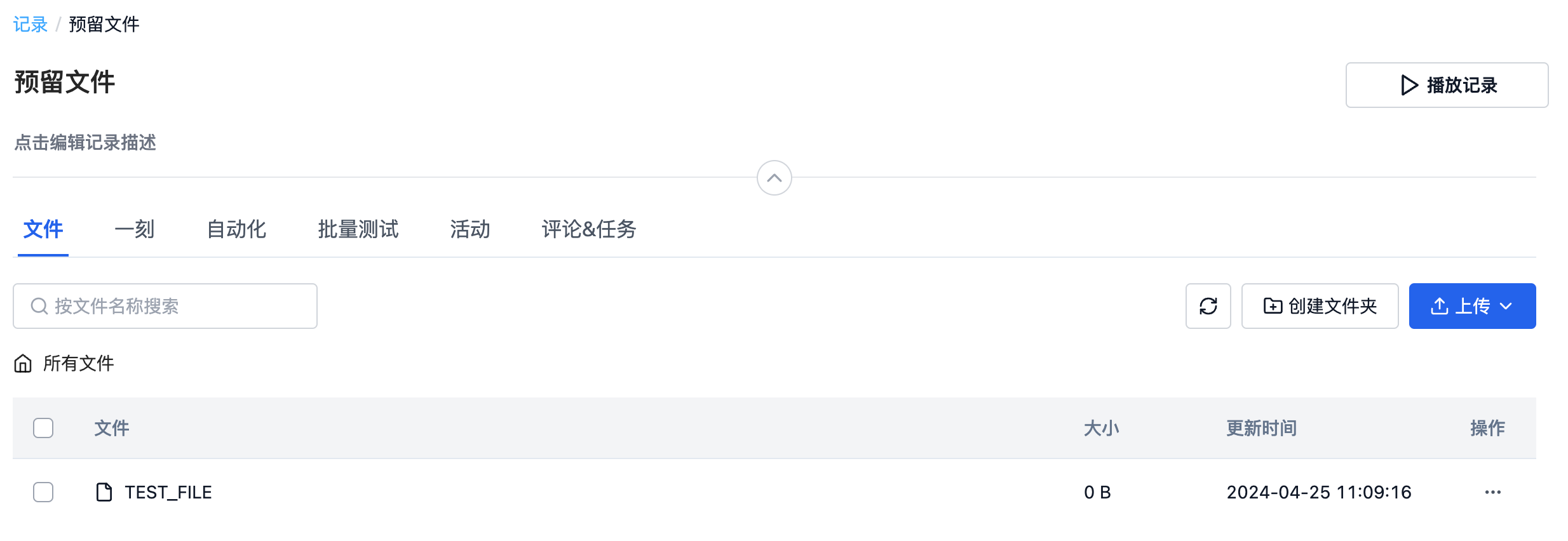
Download Files from a Record
We can also download files from a record to the local machine. In the Reserved-Record-Name, we have uploaded some random files as examples.
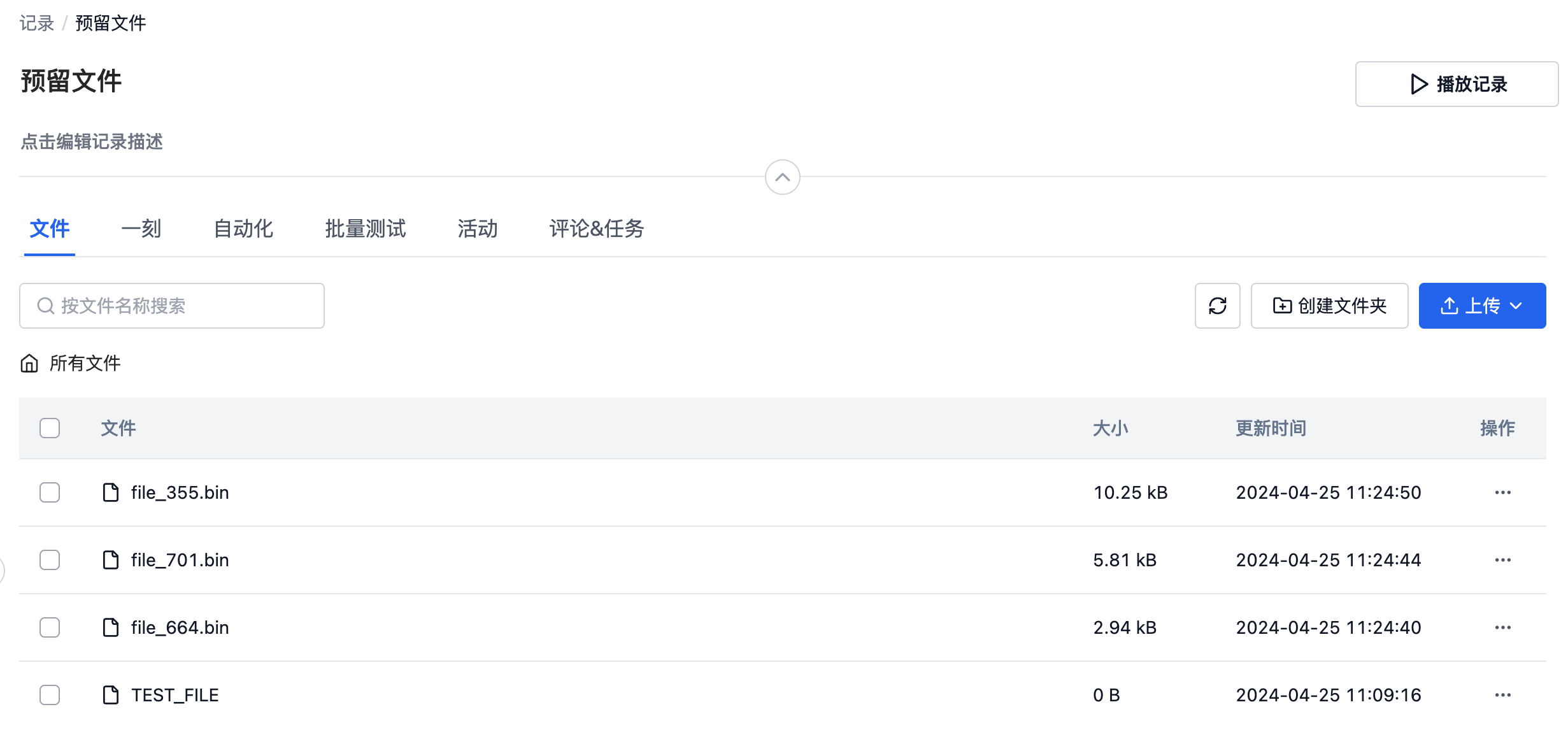
cocli record download acd706d9-0879-4d88-8550-e69bb8ff8f6b .
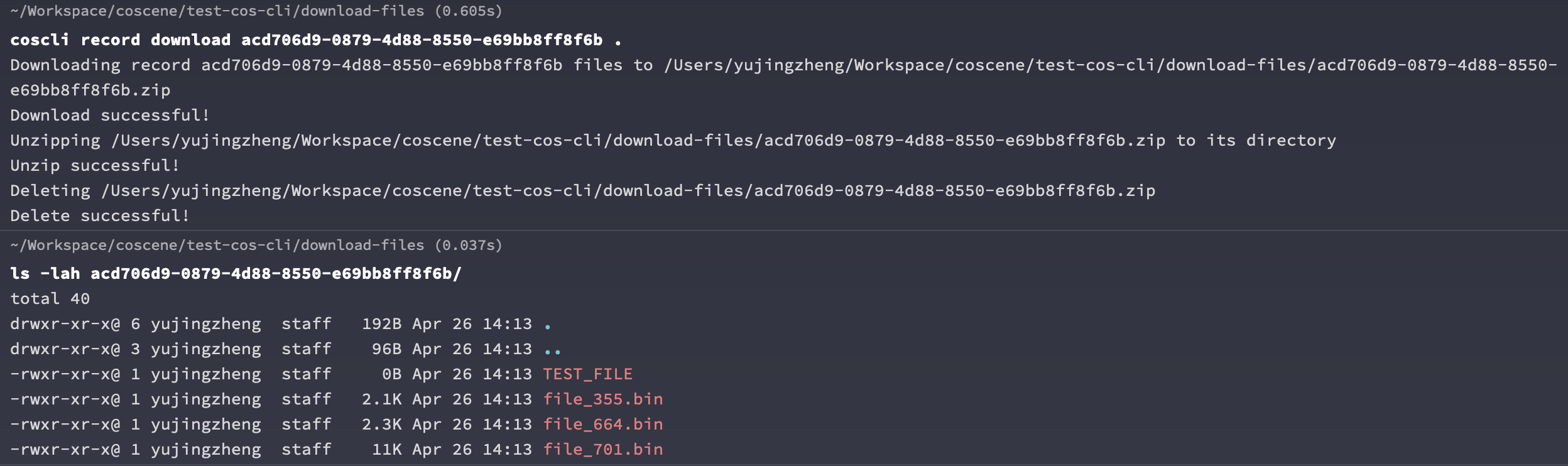
The CLI tool will package all the files in the record into a folder named after the record ID. This feature helps maintain the independence of files when you need to download multiple records, making them easier to manage.
Delete a Record
The CLI tool can also be used to delete records. Deleting a record is a very dangerous operation, so please manually confirm whether you really need to delete the record or use the -f flag to force delete.
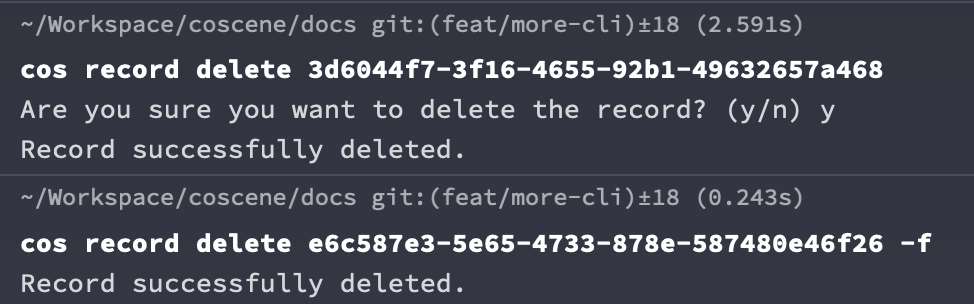
Manage Record Labels
cocli record list makes it easy to see the labels of records. We can also perform more operations on the labels of records. Let’s take the first record in the list as an example.

Add labels to a Record
cocli record update d253523f-5a8a-40dd-8bd9-2d289367d6ff -l afternoon,rainy
Successfully added the labels afternoon and rainy to the record.

Replace Existing Labels of a Record
cocli record update d253523f-5a8a-40dd-8bd9-2d289367d6ff --update-labels sunny,morning
You can see that the labels of the record have now been updated from afternoon, rainy to sunny, morning.

Delete Specific Labels
cocli record update d253523f-5a8a-40dd-8bd9-2d289367d6ff --delete-labels sunny
By deleting the sunny label via the command line, you can see that only the morning label remains.

Update Record Information
The CLI also supports changing the name and description of a record. The following command finds the first record with the empty-record label and updates its name and description, making it easier for users to understand the meaning of the record.
RECORD_ID=$(cocli record list | grep 'empty-record' | head -n1 | cut -d ' ' -f1)
cocli record update $RECORD_ID -t "Fancy Empty Record Title" -d "Do you really need a description for an empty record"