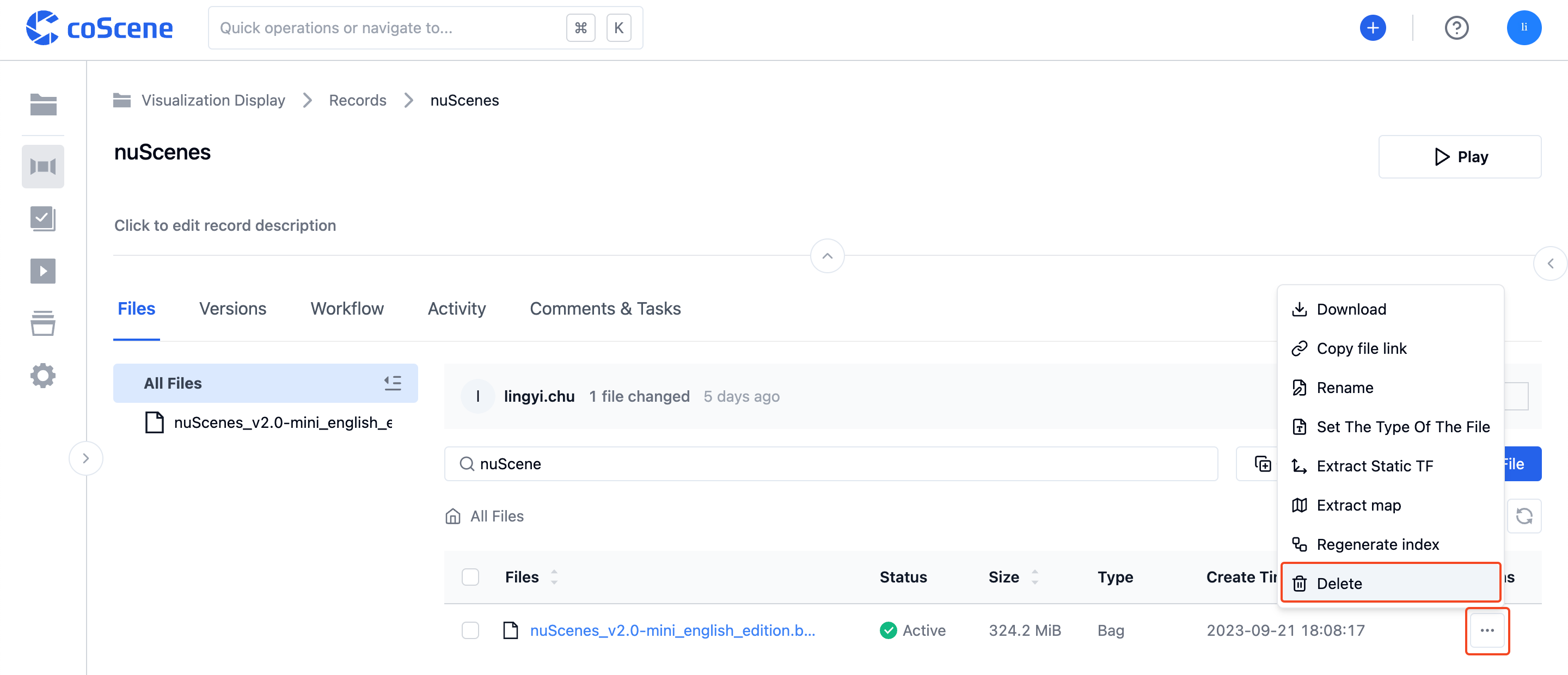Upload Files
In coScene, there are two ways to upload files: Local Upload and URL Upload
Local File Upload
Users can drag and drop files or click the [Upload File] button within a record to upload local files to the record.
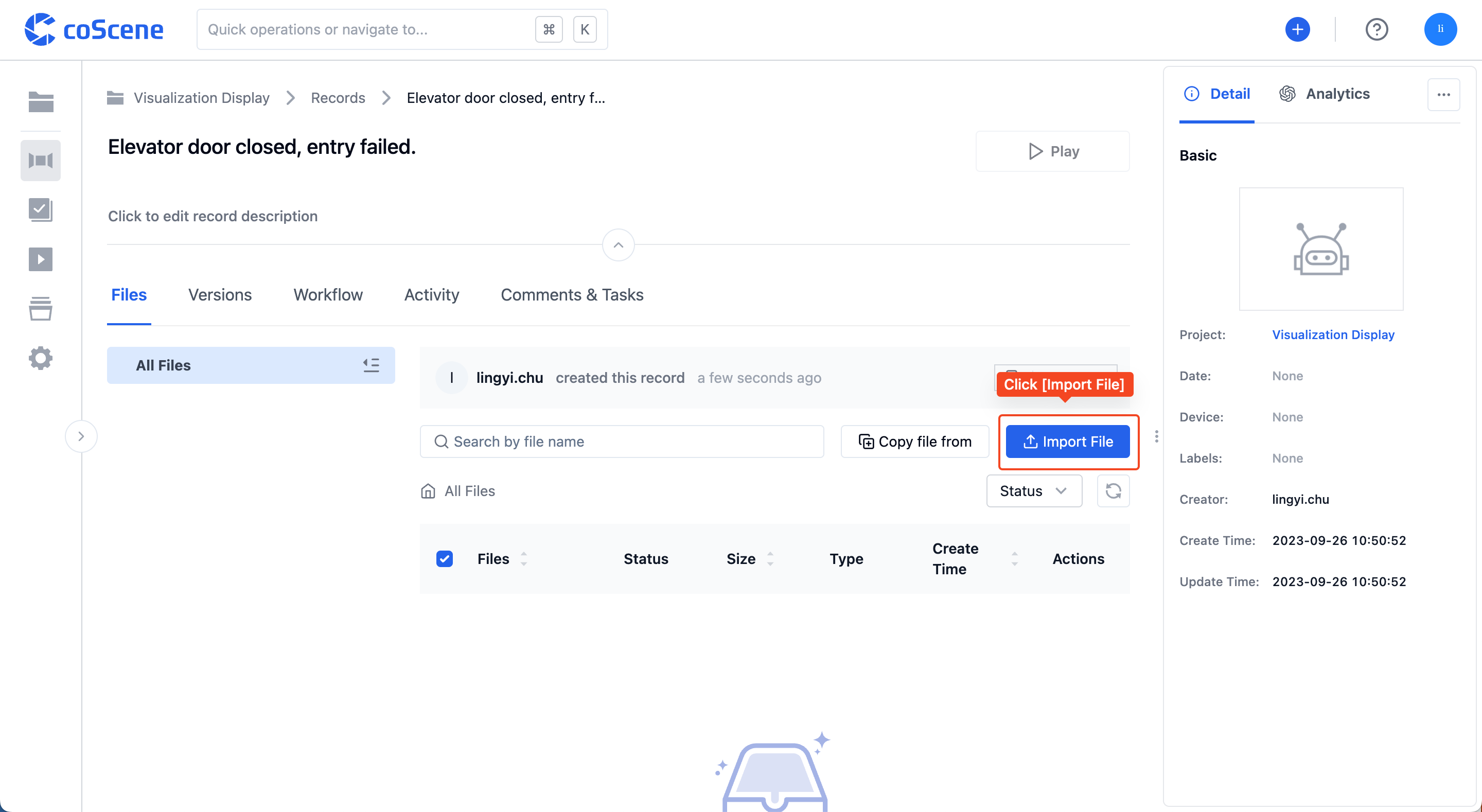
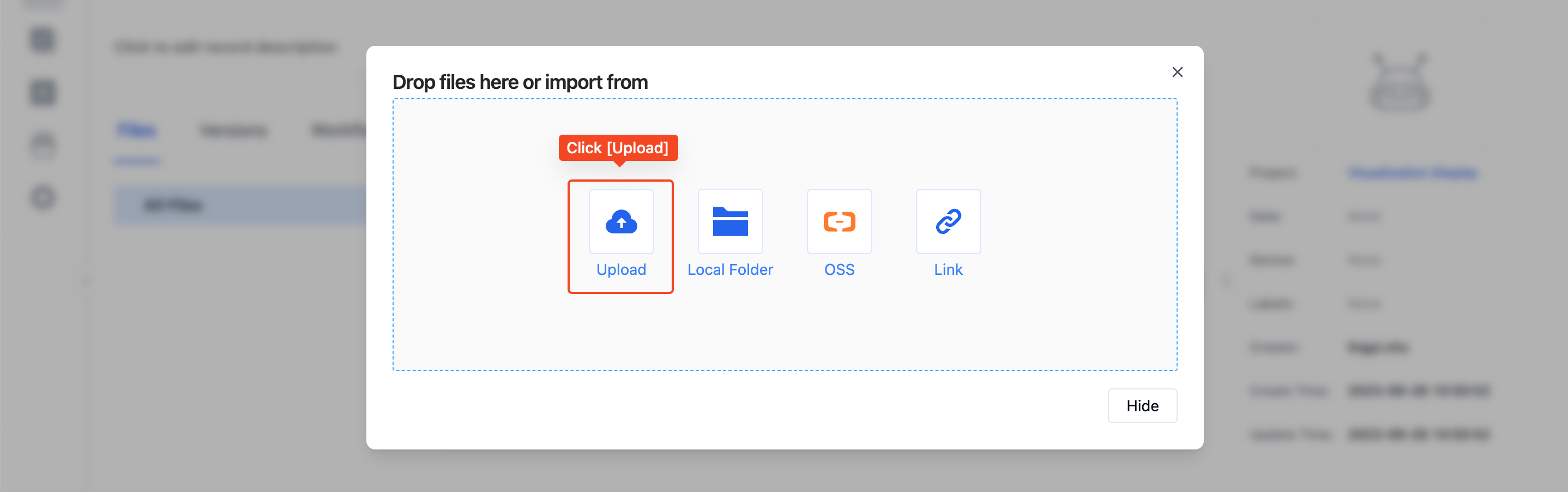
URL File Upload
Within a record, users can paste the file URL to import the remote file into the record.
Step 1: On the "Record Details Page", click the dropdown button next to the [Upload File] button to expand [URL Upload].
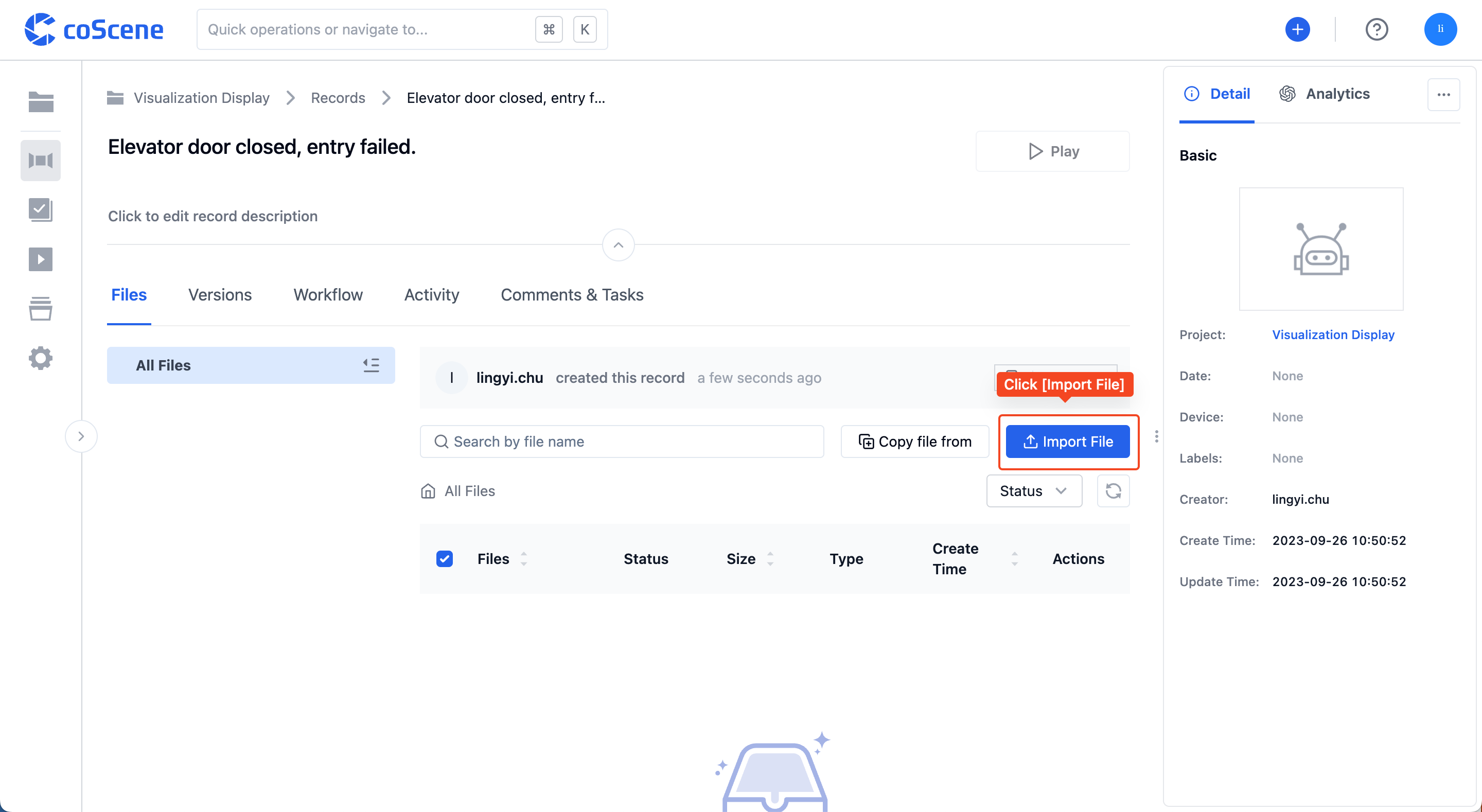
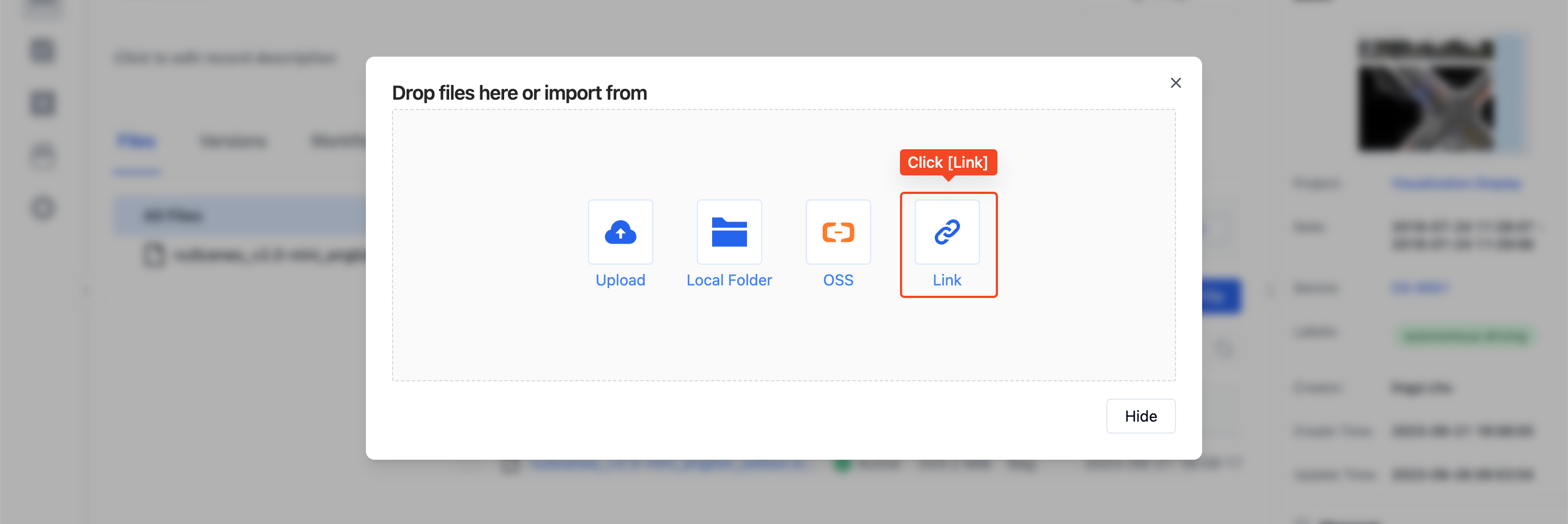
Step 2: Click the [URL Upload] button and paste the link of the file you want to upload.
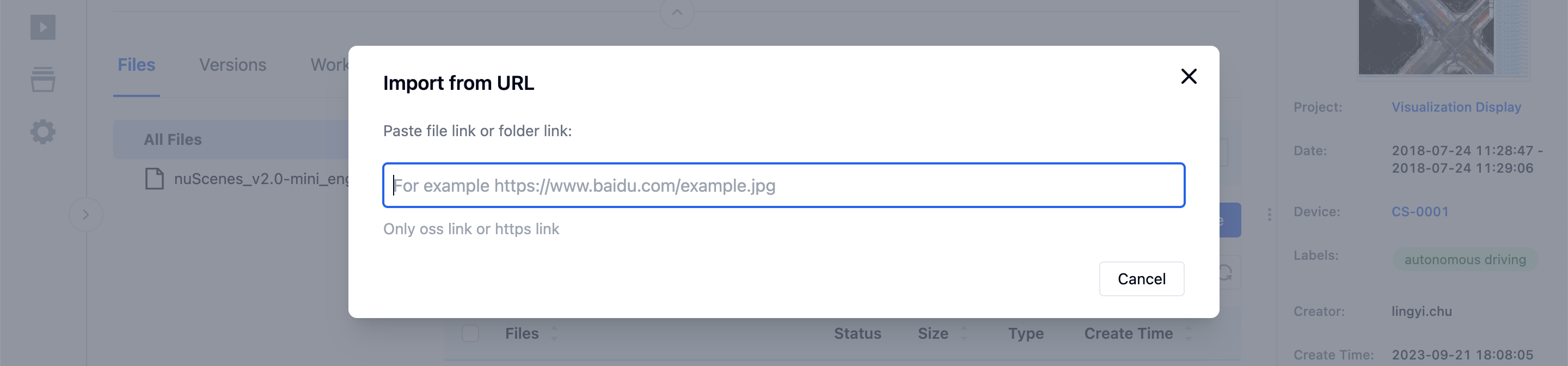
Step 3: After verifying the basic file information, click [Confirm] to import the file from the URL into the record.
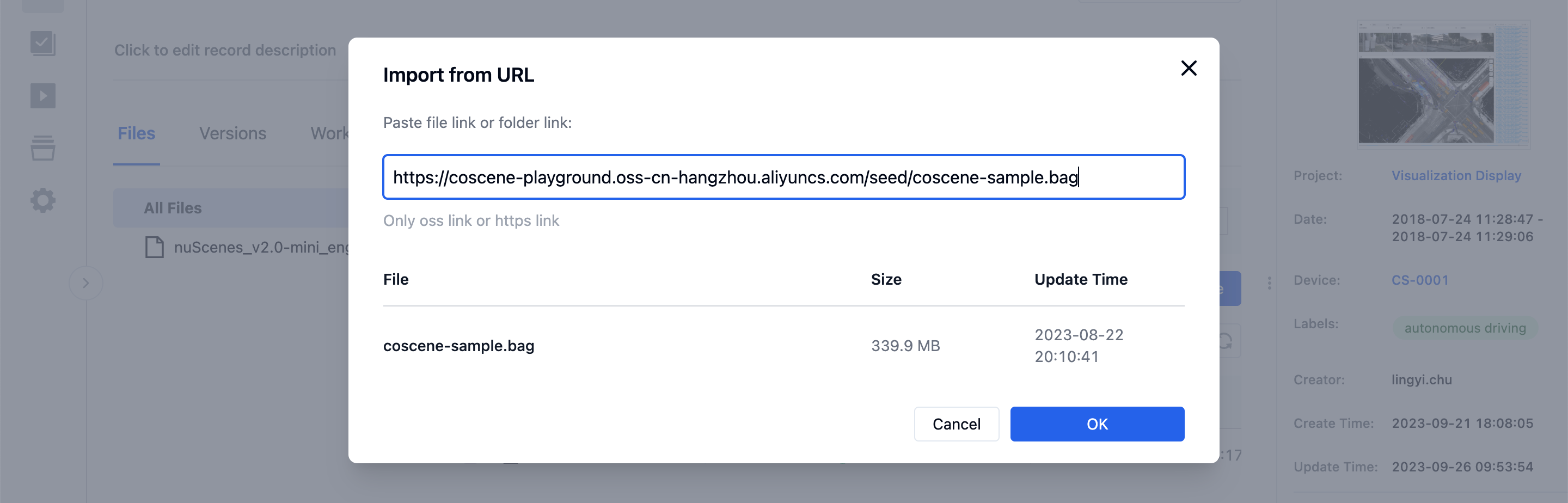
File Visualization
In the "File List", click the file name to redirect to the "Visualization Interface" for playback:
Currently, only Rosbag files can be viewed.
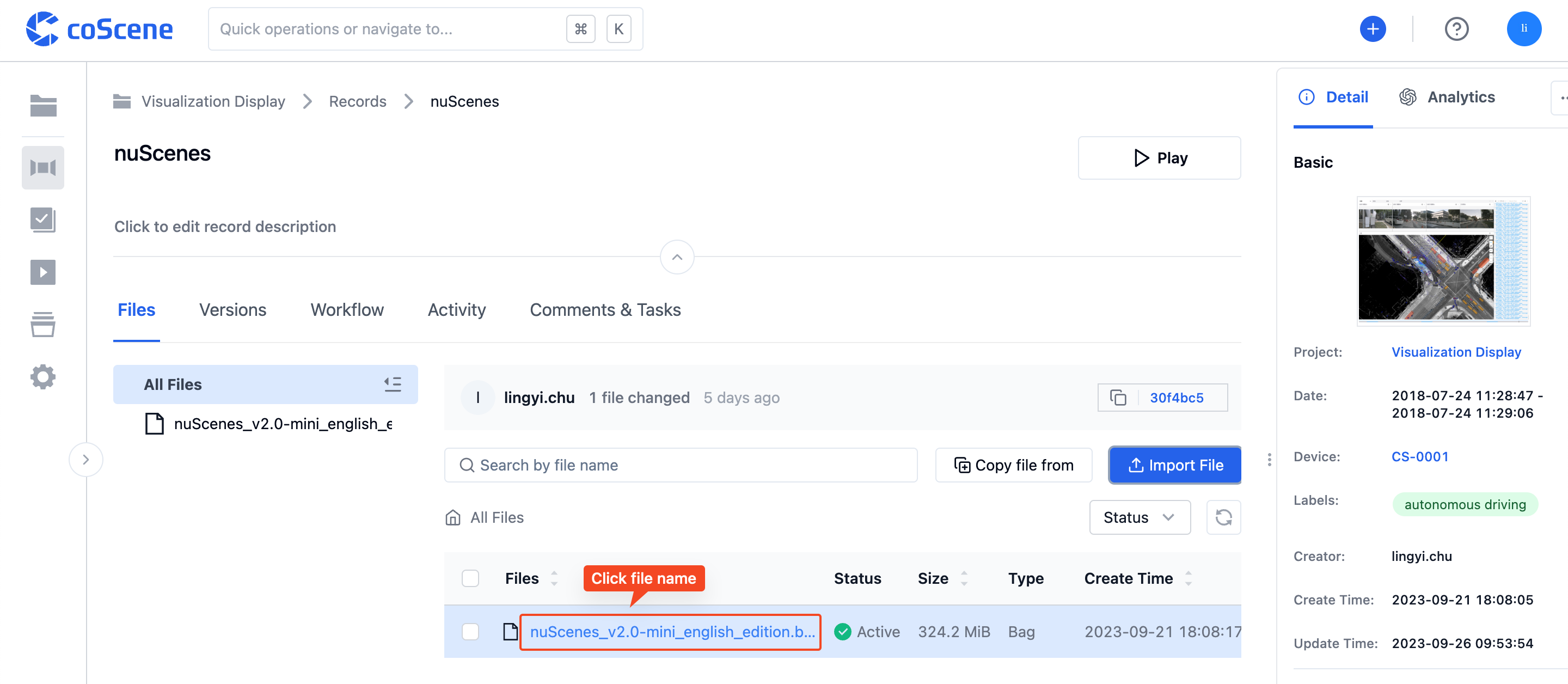
File Management
Search
Enter keywords in the search box within the "File List" to search for file names:
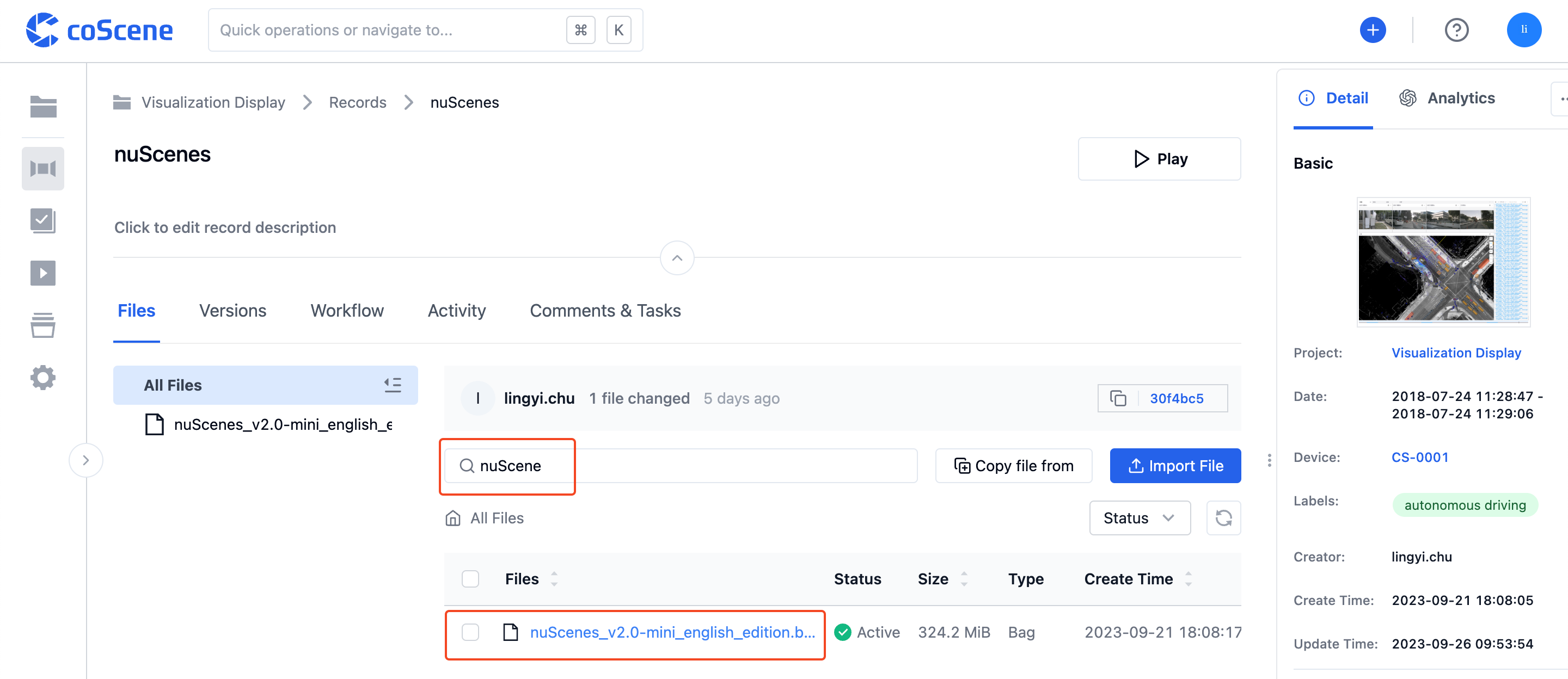
Download
In the "File List", click the [Download] button of a file to download it to your local device:
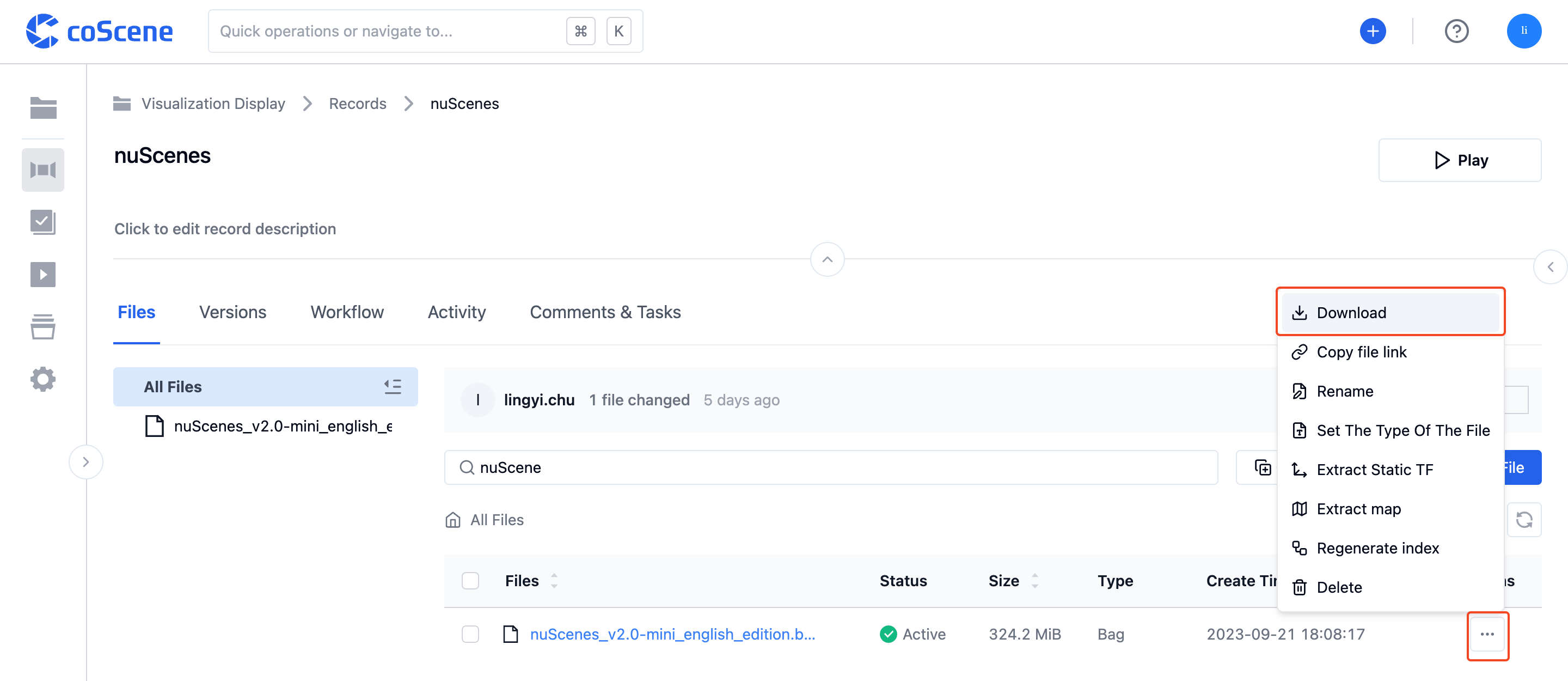
Delete
In the "File List", click the [Delete] button of a file to remove it:
Deleted files cannot be restored; however, you can find and download them by tracing back versions.