Work on a Task
View Tasks
On the main page of coScene, on the right under "My Tasks," you can see a list of tasks assigned to you that are not yet completed. Clicking on the task title will redirect you to the task's details page, where you can view task information and take action.
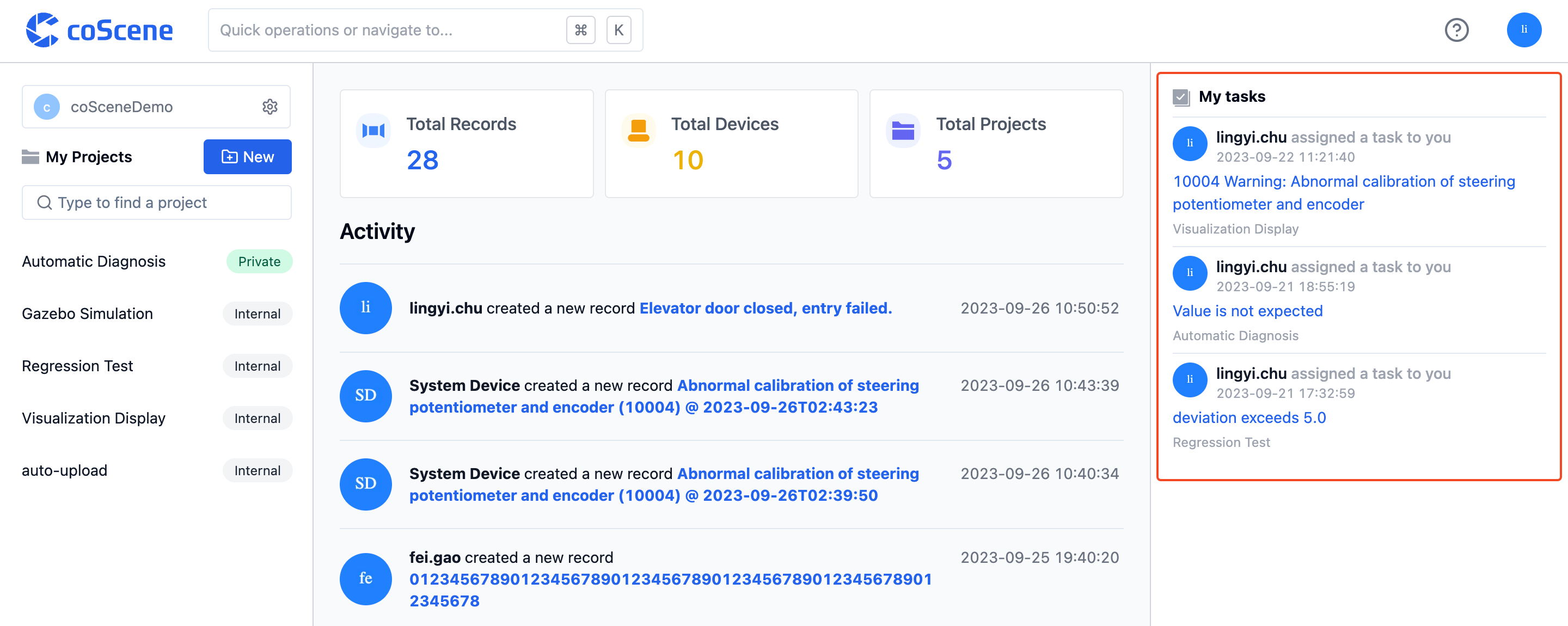
You can also go into a project and click on "Tasks" in the sidebar on the left to view and manage all tasks within the project.
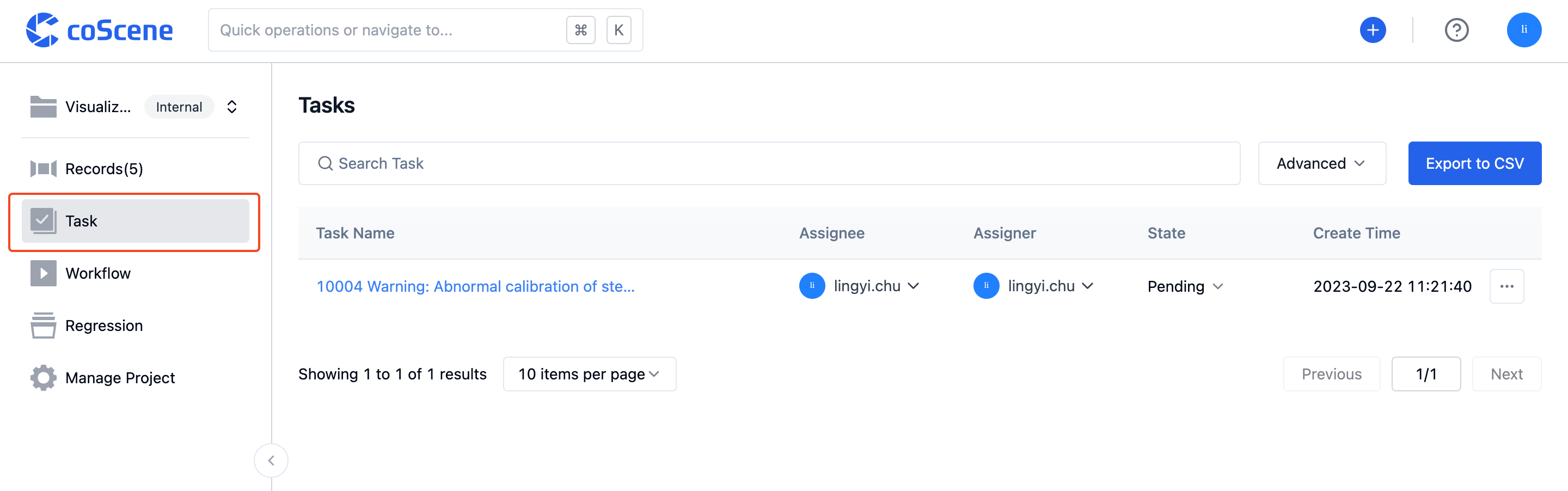
Handle Tasks
Change Task Status
A task can have three statuses: "Pending," "In Progress," and "Completed." By default, when a task is created, its status is "Pending." Team members can change the task status based on its actual progress.
You can click on the task's "Status" on the task page to change its status.
Once a task is completed and its status changes to "Processed," it will no longer appear in the task list on the assignee's homepage.
Edit Task Information
On the task details page, you can modify the task title and description.
Delegate Task to Relevant Members
Once the current assignee completes the part of the task within their scope of work, or in other situations where the task needs to be assigned to another team member, they can change the "Assignee" information to delegate the task.
You can change the "Assignee" to delegate the task to another relevant user. The designated assignee will receive a notification.
Add Comments to Tasks
Similar to records, users can also comment on a specific task to retrieve and add more information related to the task.
You can add comments in the task details interface, mention other users, add relevant links, and other information to enhance task efficiency.
Delete Task
Click the action button in the top right corner of the task details page to delete the task:
You can also delete tasks from the "Tasks" list