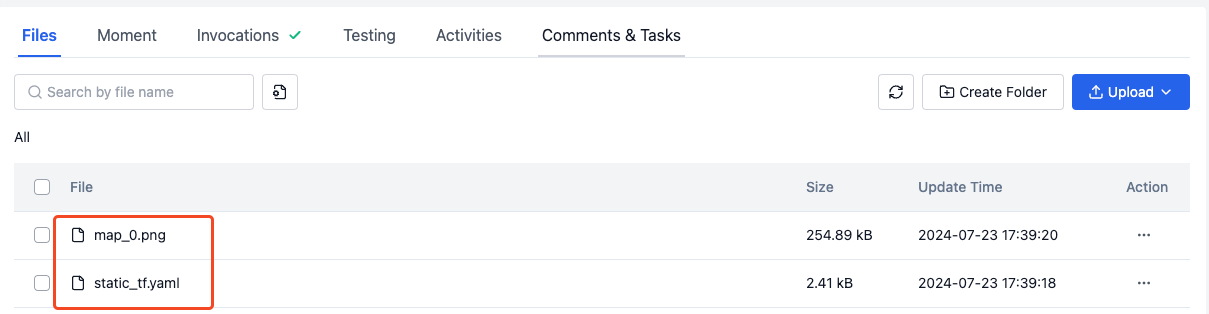File Preparation
After creating a Record, upload Bag / Mcap format files and other necessary files for playback. Note: For detailed steps on creating a Record and uploading files, refer to Upload Files.
Managing File Media Types
For data lacking map and static TF information:
- Copy the bag file containing such information into the corresponding Record and set it as a Static Bag (only using map and coordinate data during playback without playing the file).
- Manually import map and coordinate files.
- Extract map and static coordinates from the Record file.
Setting a Static Bag
- Upload the static bag containing this information.
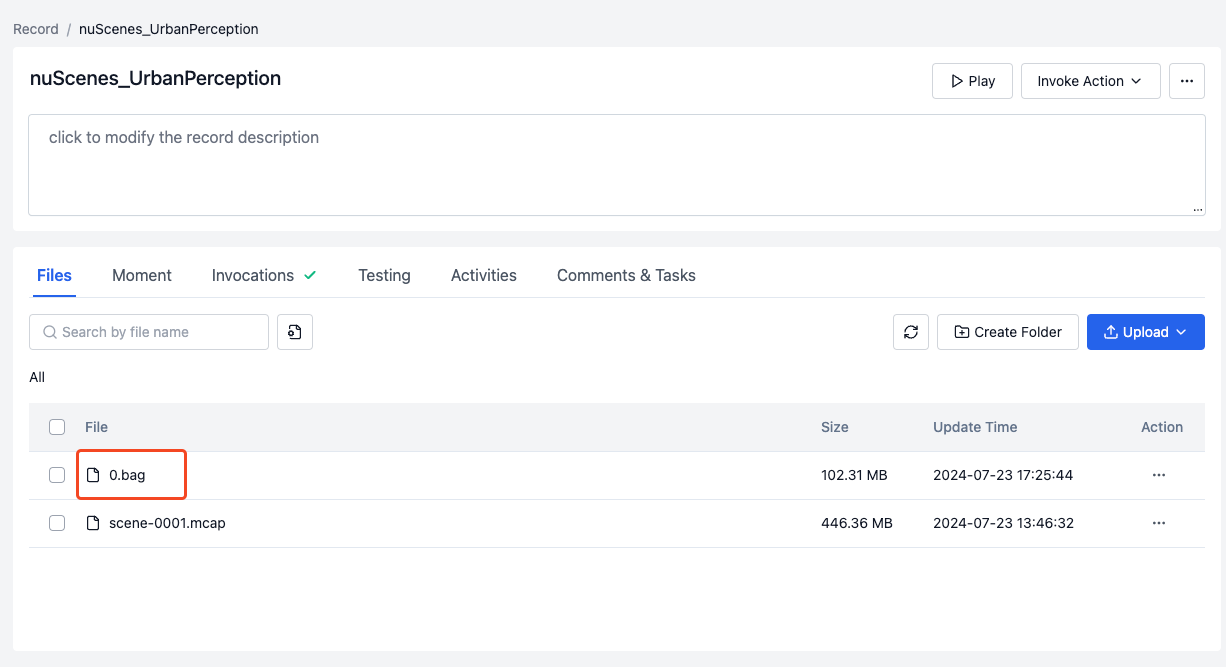
- Click the Actions button on the right side of the Record and select Set File Media Type in the popup.
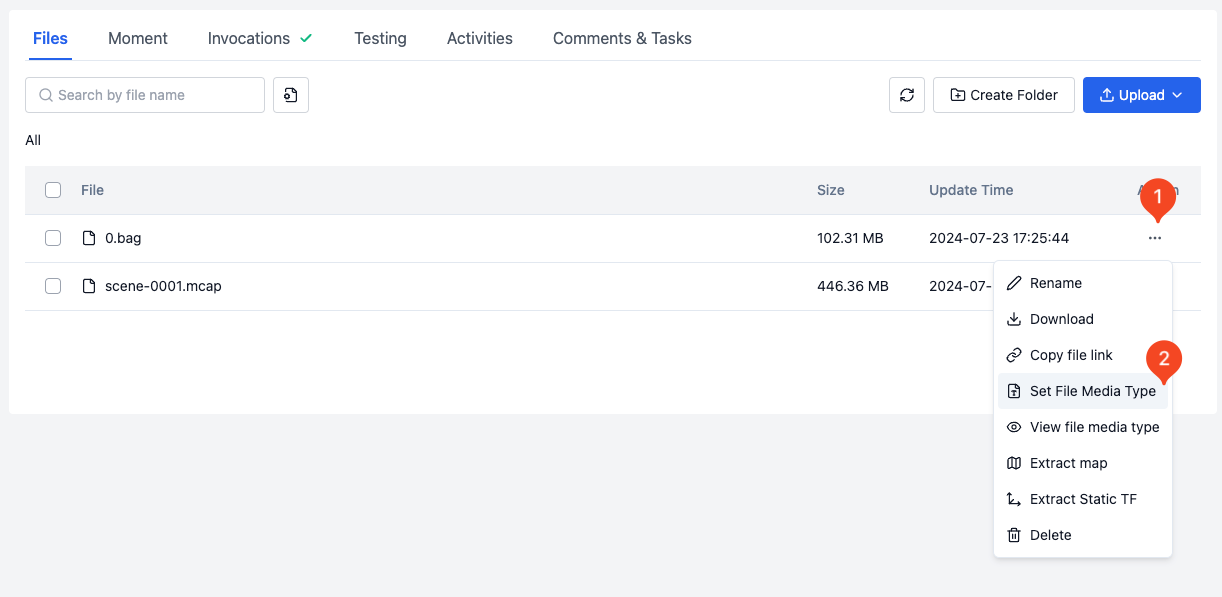
- Set the media type of the Bag file to Static Bag and click Confirm to complete the modification.
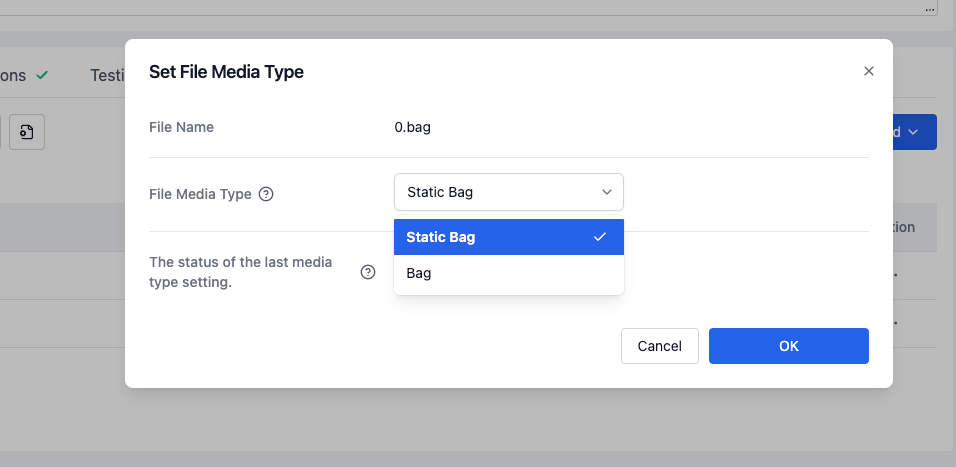
Manually Importing Static Map and Coordinate Files
Static Map
- Upload the map file to the Record and click the More button on the right side of the Record.
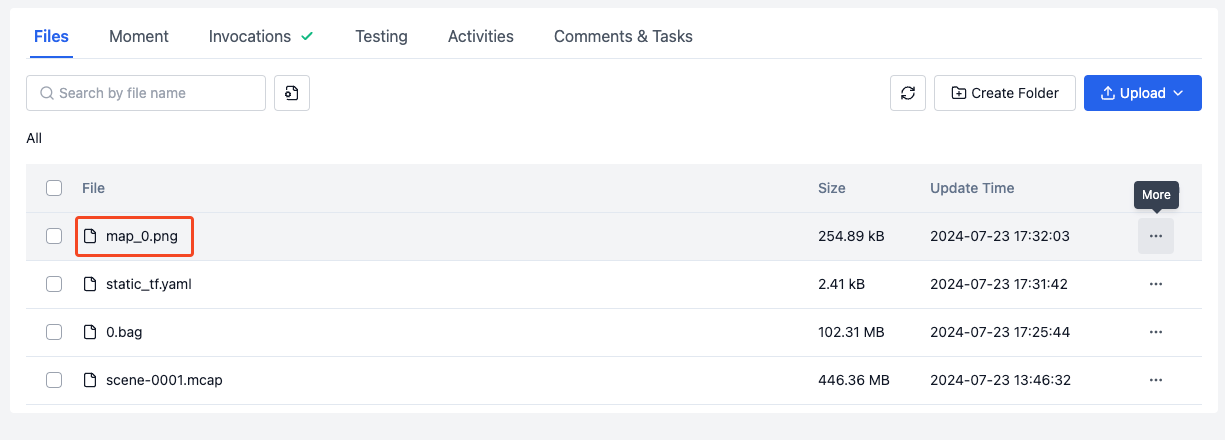
- Click the Actions button on the right side of the Record file and select Set File Media Type in the popup.
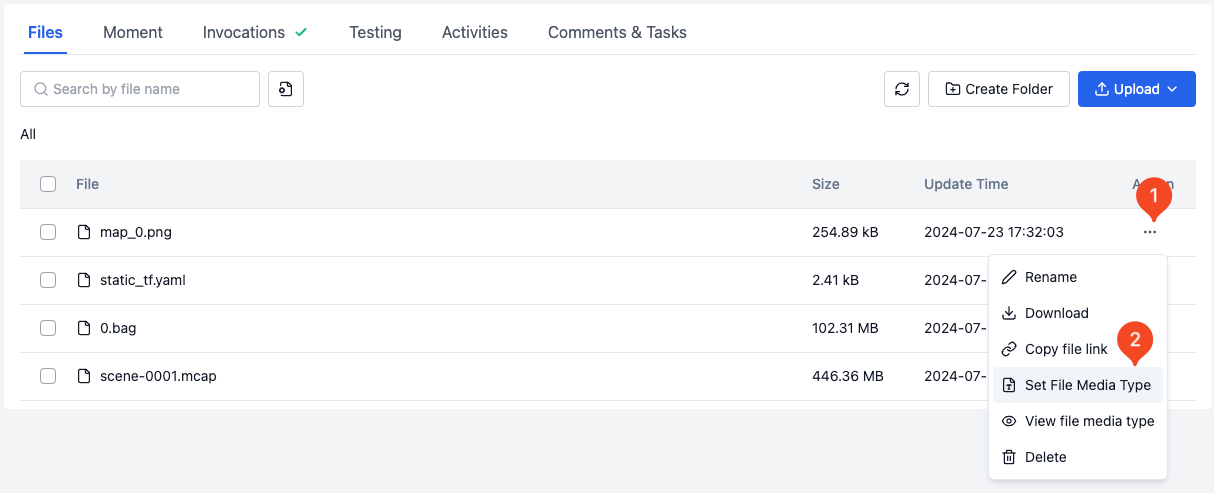
- Set the media type of the file to Map and click Confirm to complete the modification.
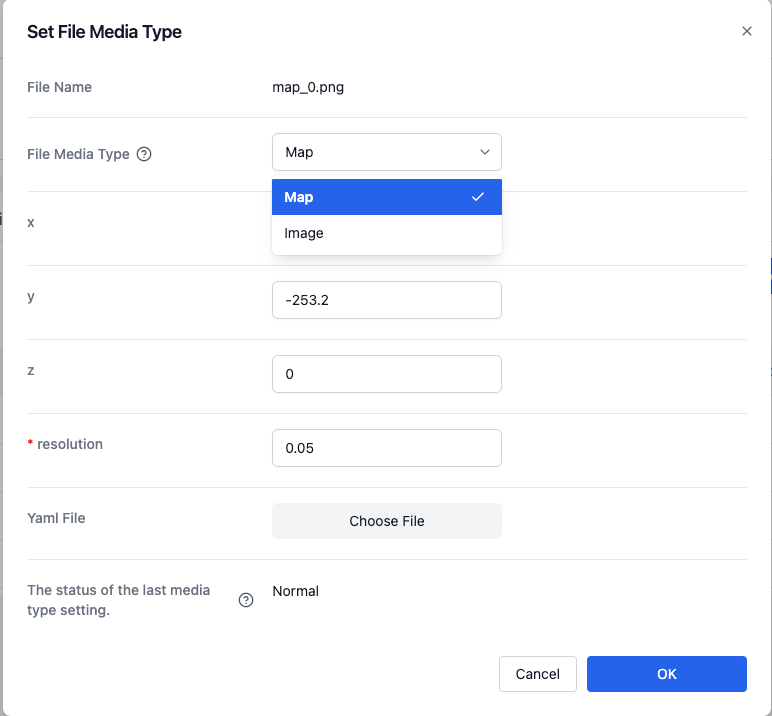
Static Coordinates
- Upload the static coordinate file to the Record.
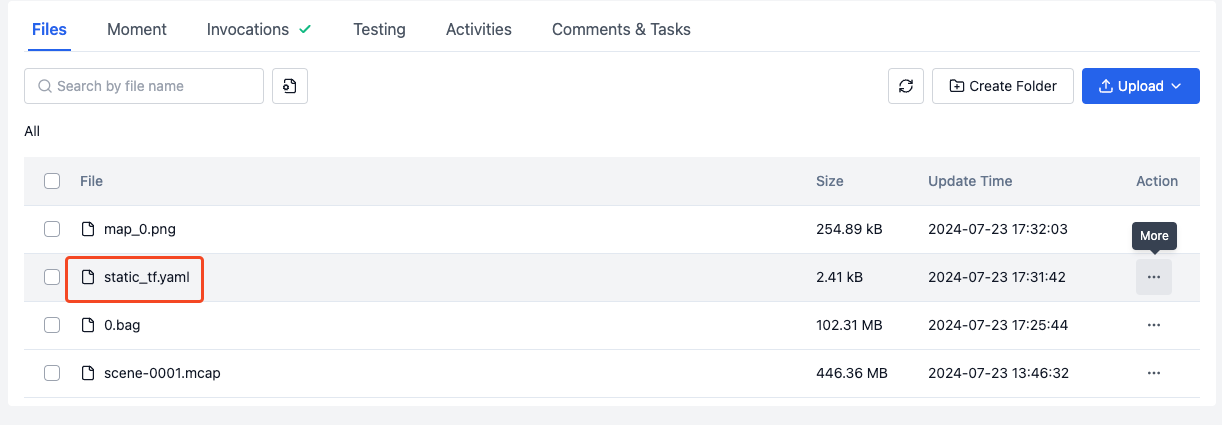
- Click the Actions button on the right side of the Record file and select Set File Media Type in the popup.
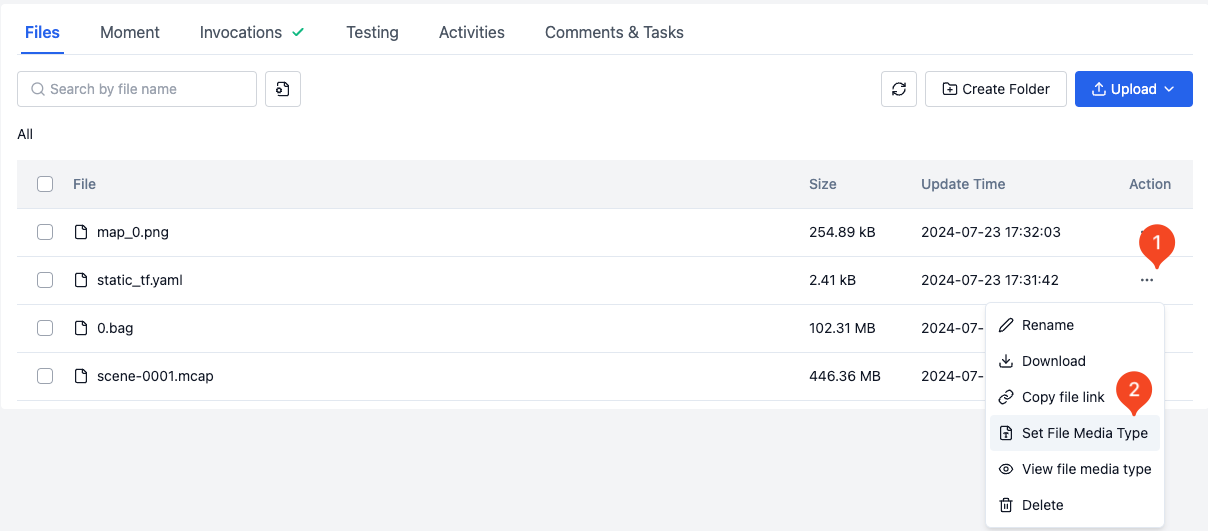
- Set the media type of the file to Static TF and click Confirm to complete the modification.
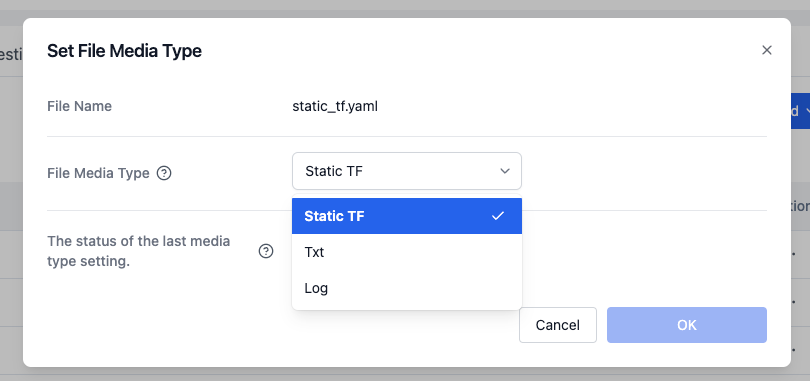
Extracting Map and Coordinates from Record Files
- Find the Record that can be extracted from the Record list.
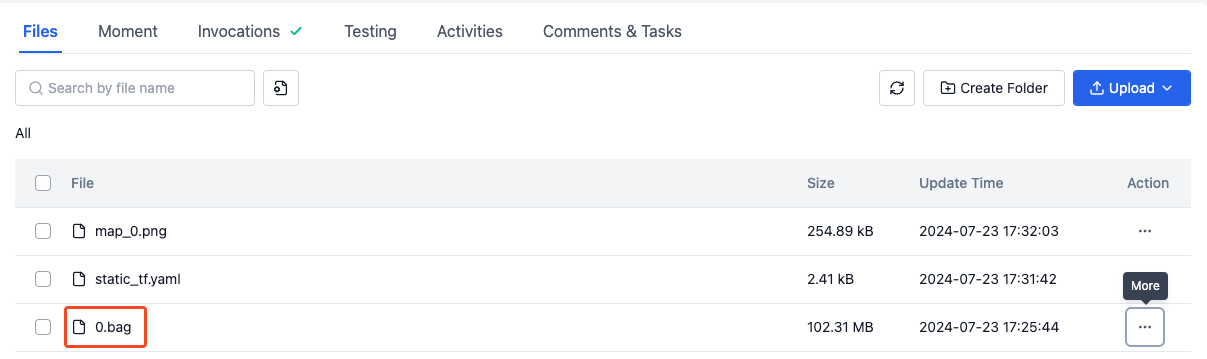
- Click the Actions button on the right side of the Record file and select Extract Map and Extract Dynamic Coordinates in the popup.
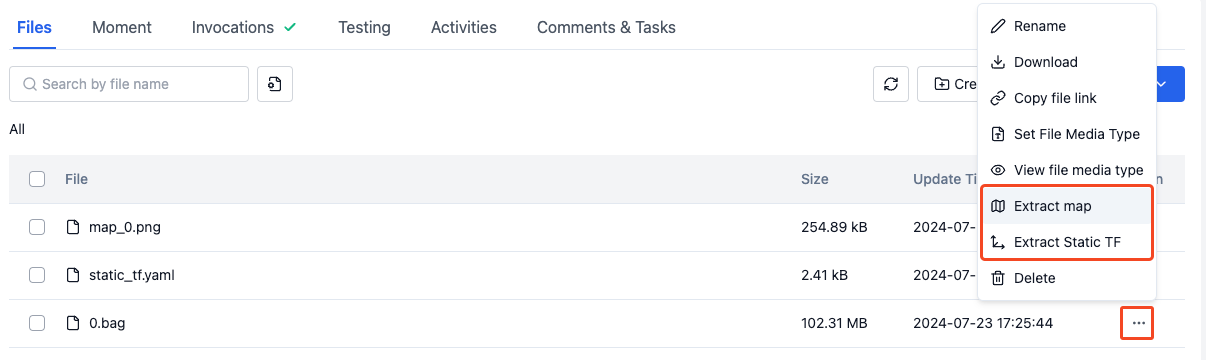
- After selecting, click Invocations to check the status of the action invocation.
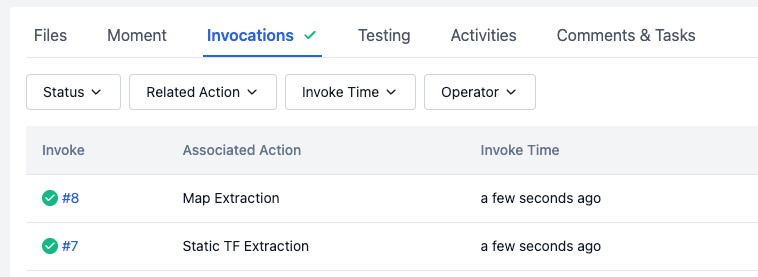
- After the action is successfully invoked, return to the Record details page to view the generated map and coordinate files, completing the extraction.