Visualize Your Data Using the 3D Panel
This section will demonstrate the steps to visualize data using coScene's 3D panel with the "scene-0001.mcap" file as an example.
File Preparation
-
Create a record in the project. For detailed steps, refer to Create a Record.
-
Download the sample file, and click the Upload button to upload the file to the record. For detailed steps on uploading files, refer to Upload Files.
-
Click the Play button to enter the visualization page.
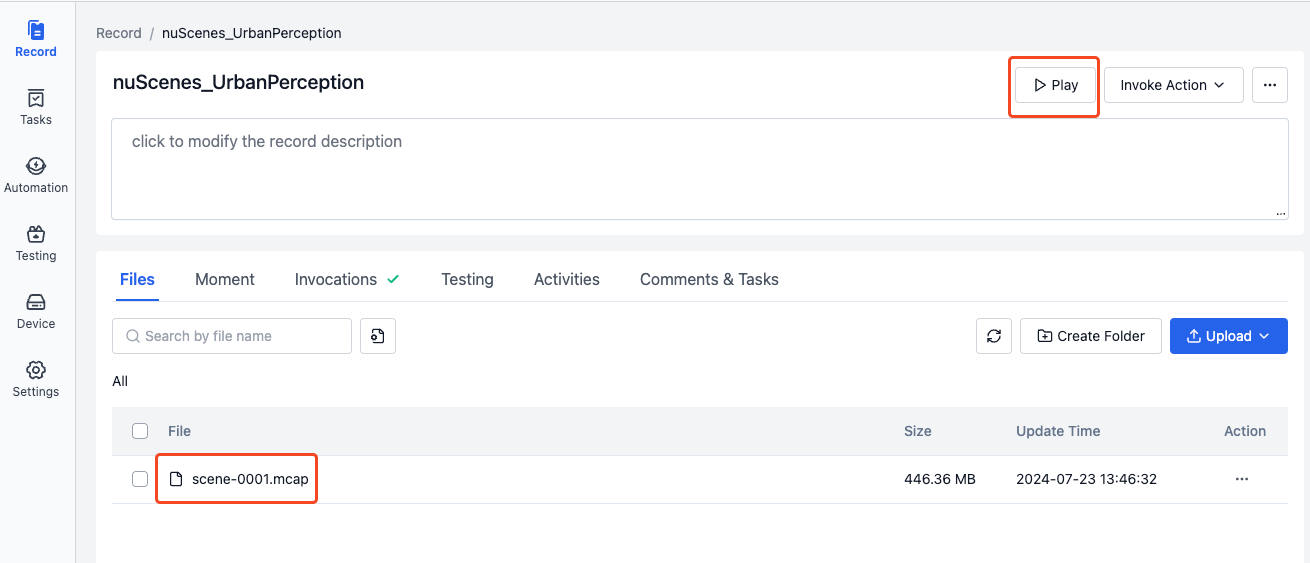
Add a 3D Panel
-
In the visualization page, select Create Empty Layout from the Layout Menu.
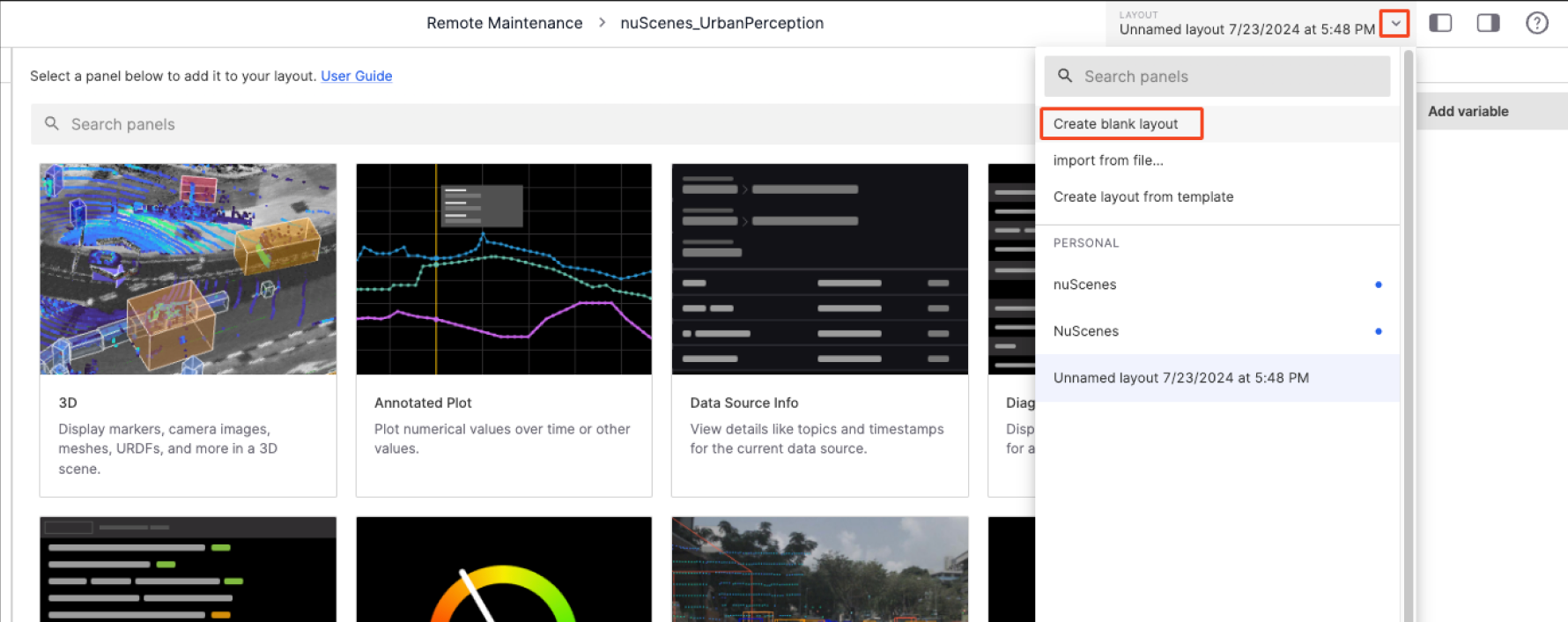
-
Select the 3D panel to add it to your layout.
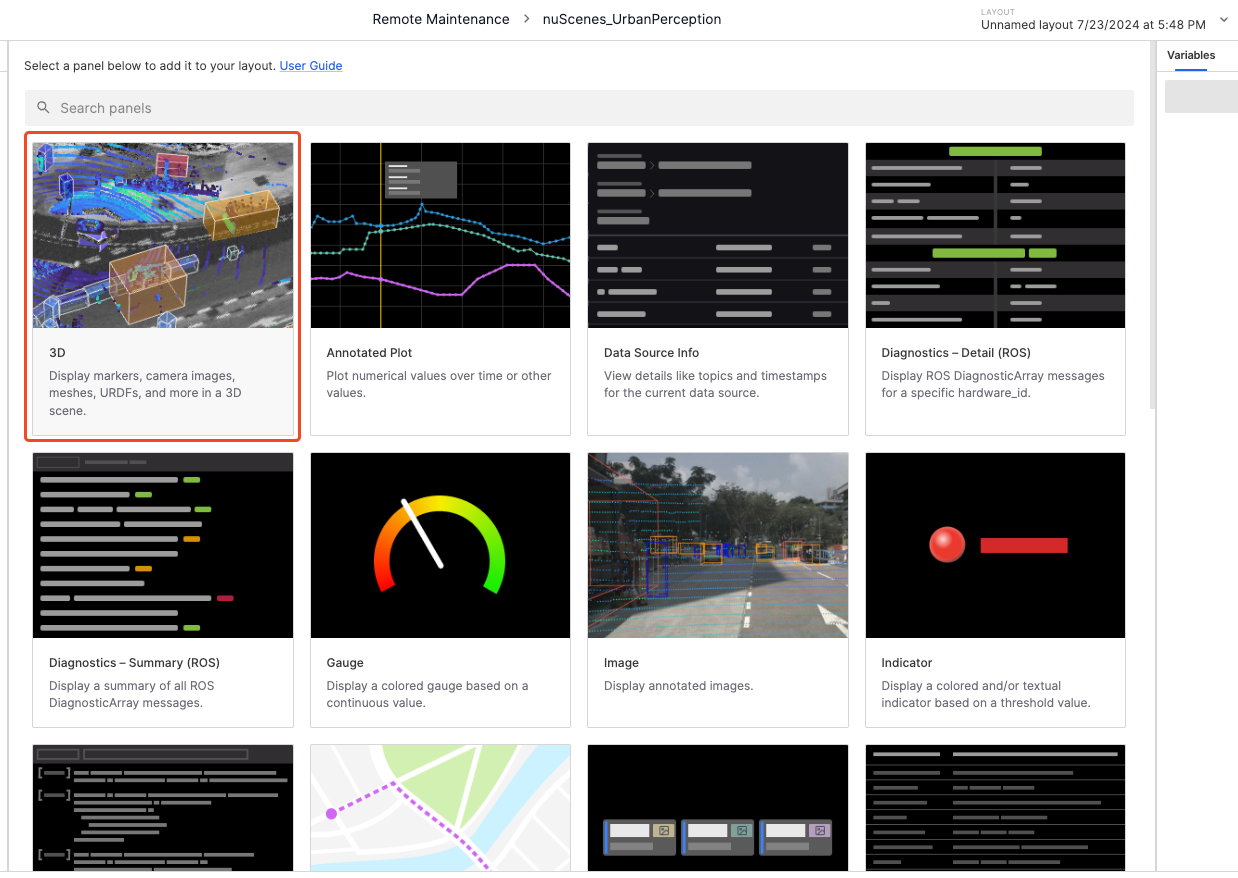
Expand Topics
-
Click the Settings button in the Panel Top Bar to enter the panel properties page in the left sidebar.
-
Click the Show All button next to Topics to display all topics.
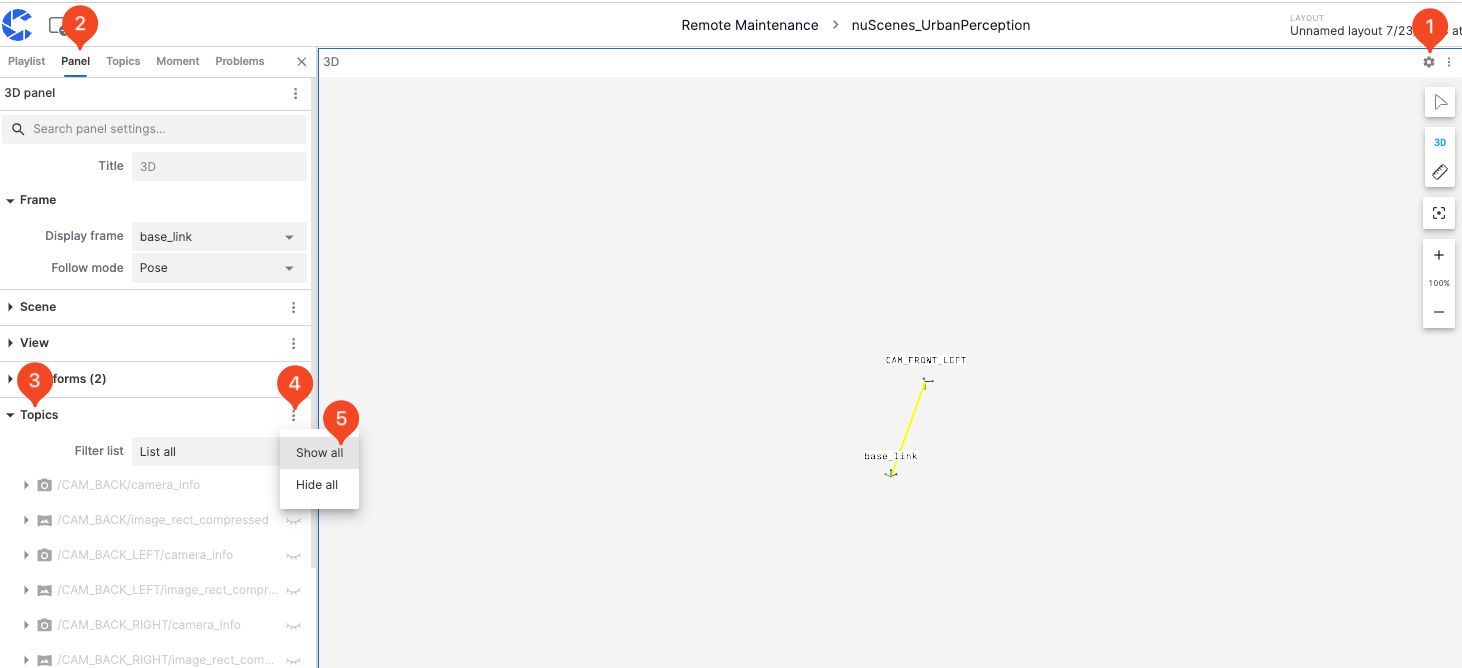
Play
-
Click the Play button on the Timeline to start playing the data.
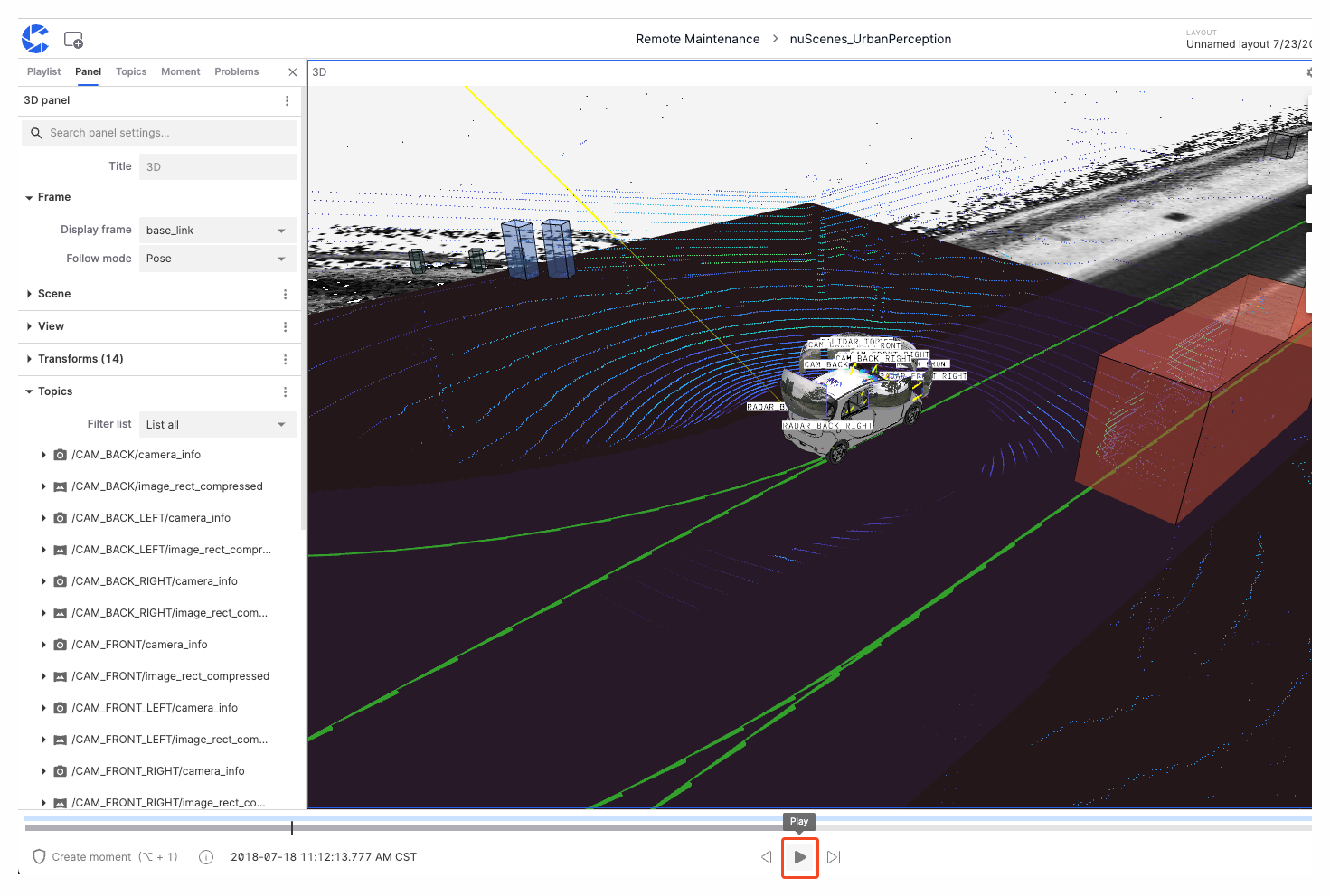
Congratulations, you have just visualized your first data. For more visualization operations and instructions, please refer to the Data Visualization documentation.